Documentation/GuestOperatingSystems/Windows7: Difference between revisions
(Created page with "== Windows 7 == Windows 7 comes in two flavors: 32-bit and 64-bit. This page was made with the 64-bit version in mind, but these directions should still work for the 32-bit...") |
|||
| (4 intermediate revisions by the same user not shown) | |||
| Line 8: | Line 8: | ||
Suggested Command-Line: | Suggested Command-Line: | ||
qemu-system-x86_64 -hda "Windows 7 HD.qcow2" -m 3000 -usb -device usb-kbd <br>-device usb-mouse -device usb-audio -localtime -boot c -netdev user,id=mynet0 -device e1000-82545em,netdev=mynet0 | |||
Picture:<br> | |||
[[File:Windows Media Player.png | 300px]] | |||
<br><br> | |||
Contact: | Contact:<br> | ||
If there is any assistance needed with this web page please [mailto:programmingkidx@gmail.com contact me]. | |||
Latest revision as of 16:18, 14 May 2021
Windows 7
Windows 7 comes in two flavors: 32-bit and 64-bit. This page was made with the 64-bit version in mind, but these directions should still work for the 32-bit version.
When installing Windows 7, create a hard drive image file that is at least 20 GB in size. This would create a 50 GB hard drive image file:
qemu-img create -f qcow2 "Windows 7 HD.qcow2" 50G
Suggested Command-Line:
qemu-system-x86_64 -hda "Windows 7 HD.qcow2" -m 3000 -usb -device usb-kbd
-device usb-mouse -device usb-audio -localtime -boot c -netdev user,id=mynet0 -device e1000-82545em,netdev=mynet0
Picture:
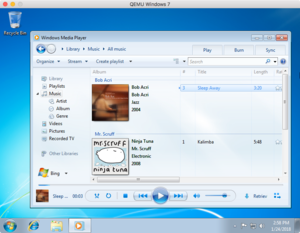
Contact:
If there is any assistance needed with this web page please contact me.
