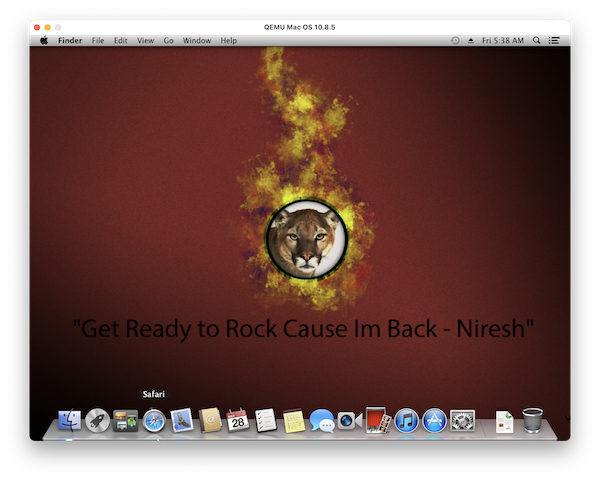Documentation/GuestOperatingSystems/MacOS10.8: Difference between revisions
(→Notes) |
|||
| Line 8: | Line 8: | ||
[[File:download button.png]]<br> | [[File:download button.png]]<br> | ||
After you push the button a new tab will appear. Go to the new tab. After a brief countdown the download button will appear here. Click it and another tab will appear. After a short wait the download will begin. It is 4.55 GB in size. | After you push the button a new tab will appear.<br> | ||
Go to the new tab. After a brief countdown the download button will appear here.<br> | |||
Click it and another tab will appear.<br> | |||
After a short wait the download will begin.<br> | |||
It is 4.55 GB in size.<br> | |||
== Installation Directions == | == Installation Directions == | ||
Revision as of 14:49, 28 May 2021
Work in progress - do not use yet
Download
The Nirsh version of Mac OS 10.8 is very easy to install in QEMU. You can find this version here:
https://agetintopc.com/niresh-mac-osx-mountain-lion-10-8-5-iso-free-download/
The download button is hard to find. It is near the bottom of the page, blue in color, and has the word "DOWNLOAD" on it.
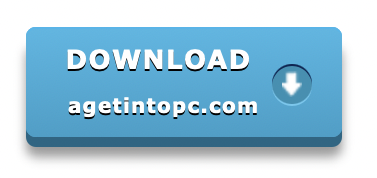
After you push the button a new tab will appear.
Go to the new tab. After a brief countdown the download button will appear here.
Click it and another tab will appear.
After a short wait the download will begin.
It is 4.55 GB in size.
Installation Directions
Create a new hard drive image file like this:
qemu-img create "Mac OS 10.8.5 HD.qcow2" 80G
Run QEMU so it boots off the iso file:
qemu-system-x86_64 -hda "<path to Mac OS 10.8.5 HD.qcow2>" -cdrom "<path to Niresh Mac OS 10.8 installer.iso>" -boot d -netdev user,id=mynet0 -device e1000-82545em,netdev=mynet0 -m 8000 -accel tcg,thread=multi -device VGA -rtc base=localtime -device ich9-usb-uhci6 -device usb-audio -device usb-tablet -M q35 -cpu Nehalem -smp sockets=1,cores=8
Once it starts up I suggest you push the F8 key to print kernel messages.
You can find out if something is wrong by reading what is printed.
This is entirely optional.
On my MacBook Air I have to do this by push the fn key and the f8 key.
Then enter -v at the prompt and push the return key.
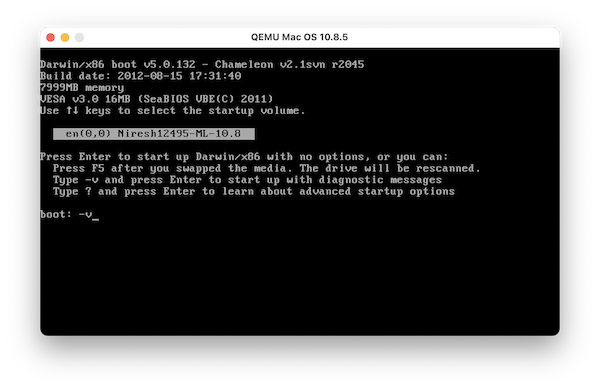
A black screen with white text with print out messages until the installer screen appears.
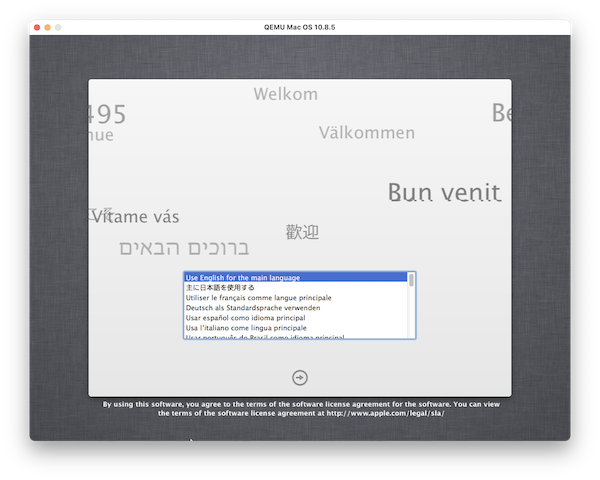
Select your language then push the right arrow button.
On the next screen click on the Utilities menu and select "Disk Utility".
Select the hard drive at the top and then click on the Erase tab.
Click on the Erase button to initialize the hard drive.
Quit Disk Utility and push the Continue button.
On the license screen push the "Agree" button.
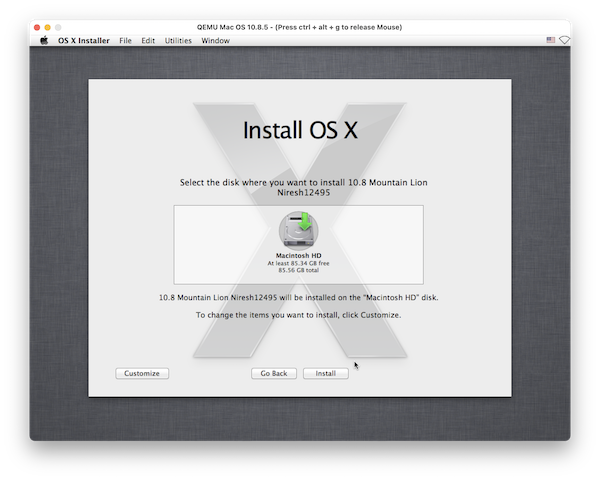
Push the Install button
The install process will take a while to complete. For me it took about 33 minutes to complete.
If operating system restarts and it appears to be stuck on a text only screen, quit QEMU and boot from the hard drive.
Use this command to boot from the hard drive:
qemu-system-x86_64 -name "Mac OS 10.8.5" -hda "<path to Mac OS 10.8.5 HD.qcow2>" -boot c -m 8000 -accel tcg,thread=multi -device VGA -rtc base=localtime -usb -device usb-kbd -device usb-mouse -device usb-tablet -M q35 -cpu Nehalem -smp sockets=1,cores=8
Notes
The AC97 sound card does not work.
The intel-hda and ich4-intel-hda causes a kernel panic with the VoodooHDA driver.
usb-audio does not work.
Quicktime does not play any audio or video files.
Links
Contact
If you have any issues, concerns, suggestions, or anything else you wish to talk about, please contact me.