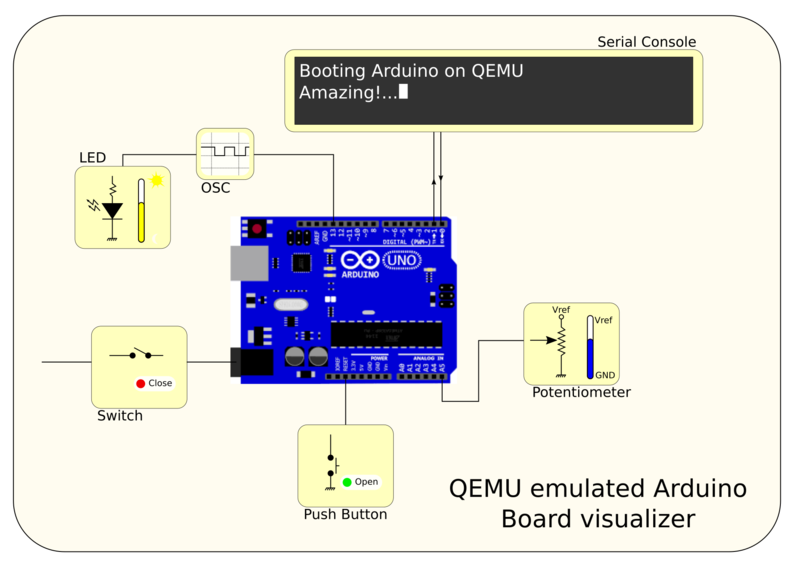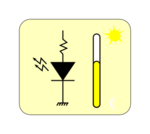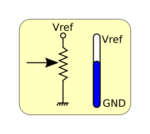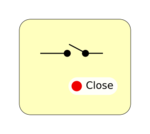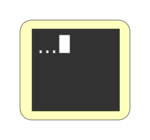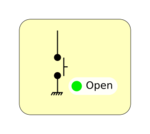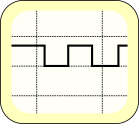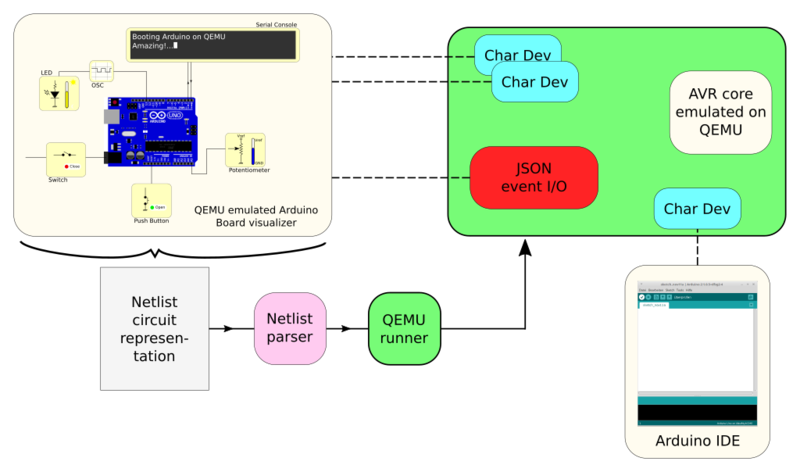Internships/ProjectIdeas/ArduinoVisualisation:detail: Difference between revisions
No edit summary |
No edit summary |
||
| (4 intermediate revisions by the same user not shown) | |||
| Line 1: | Line 1: | ||
= QEMU emulated Arduino board visualizer = | |||
[[File:intended_arduino_visualization.png|800px|QEMU emulated Arduino board visualizer.]] | [[File:intended_arduino_visualization.png|800px|QEMU emulated Arduino board visualizer.]] | ||
The '''QEMU emulated Arduino board visualizer''' is a platform for QEMU based board emulation interfacing. | The '''QEMU emulated Arduino board visualizer''' is a platform for QEMU based board emulation interfacing. | ||
Using the inteface a board is defined as a group of *widgets* connected to the Ardunio. Each widget is defined as a block that can have two features: | Using the inteface a board is defined as a group of *widgets* connected to the Ardunio. Each widget is defined as a block that can have two features: | ||
| Line 10: | Line 11: | ||
== Widgets == | == Widgets == | ||
{| | {| | ||
| Line 18: | Line 17: | ||
* If the led is connected to a GPIO pin the brightness could be full brightness or none depending on the GPIO state. | * If the led is connected to a GPIO pin the brightness could be full brightness or none depending on the GPIO state. | ||
* If the led is connected to a PWM pin the brightness will be proportional to duty cicle of the signal. | * If the led is connected to a PWM pin the brightness will be proportional to duty cicle of the signal. | ||
|- | |- | ||
|[[File:widget_potentiometer.png|150px|left|Potentiometer widget.]] | |[[File:widget_potentiometer.png|150px|left|Potentiometer widget.]] | ||
| Line 43: | Line 41: | ||
[[File:ejecution_flow.png|800px|Execution flow.]] | [[File:ejecution_flow.png|800px|Execution flow.]] | ||
When the visualizer is run with a board a netlist is selected. The netlist is parsed by the app looking for the widgets used and generating a QEMU execution line. | == Visualizer == | ||
When the visualizer is run with a board a netlist is selected. Several netlist and visualization will be defined: | |||
* Board for Blink example: On/Off switch, LED wisget connected to GPIO. | |||
* Board for Fading example: On/Off switch, LED wisget connected to PWM output. | |||
* Board for Analog Input example: On/Off switch, LED wisget connected to GPIO, Potentiometer widget for blink control. | |||
== Netlist representation == | |||
For circuit representation a netlist will be used. The Berkley SPICE 3F5 compatible format will be used. | |||
All the circuits will be created using Kicad and the netlist will be generated using the Kicad tools. | |||
The netlist is parsed by the app looking for the widgets used and generating a QEMU execution line. For each widget a decivece will be created: | |||
{| class="wikitable" | |||
|Led with brightness Widget | |||
|JSON event I/O | |||
|- | |||
|Potentiometer Widget | |||
|??? | |||
|- | |||
|Switch Widget | |||
|QEMU STOP/START (???) | |||
|- | |||
|Serial console Widget | |||
|Chardev | |||
|- | |||
|Button Widget | |||
|JSON event I/O | |||
|- | |||
|Button Widget (reset) | |||
|QEMU reset signal | |||
|- | |||
|Oscilloscope Widget | |||
|JSON event I/O | |||
|} | |||
== QEMU runner == | |||
The QEMU execution line will generate all the interface devices needed and will let ready the core for code execution. The app will use the interface devices generated by QEMU to update the visualizer and interact with the core. | |||
Once QEMU is running the Arduino IDE can be used to program the core and the interface to visualize/modify the board. | |||
Latest revision as of 11:47, 9 March 2020
QEMU emulated Arduino board visualizer
The QEMU emulated Arduino board visualizer is a platform for QEMU based board emulation interfacing.
Using the inteface a board is defined as a group of *widgets* connected to the Ardunio. Each widget is defined as a block that can have two features:
- User interaction: the user can modify the parameters of the widget.
- Visualization: the widget will show updates of the state of the circuit.
Widgets
Led with brightness: the widget indicates the brightness of the led.
| |
| Potentiometer: the widget modifies the middle point of the potentiometer configuring a variable voltage to the ADC. | |
Switch: the widget will be used to turn on/off all the board. The state of the switch is represented with a colored box with text:
| |
| Serial console: the widget will show the updated serial output. | |
| Button: the widget could be modify by the user. While the button is pressed the pin is connected to GND and HiZ when not. | |
| Oscilloscope: the widget could be connected to any pin showing the updated signal generated by QEMU. |
Execution flow
Visualizer
When the visualizer is run with a board a netlist is selected. Several netlist and visualization will be defined:
- Board for Blink example: On/Off switch, LED wisget connected to GPIO.
- Board for Fading example: On/Off switch, LED wisget connected to PWM output.
- Board for Analog Input example: On/Off switch, LED wisget connected to GPIO, Potentiometer widget for blink control.
Netlist representation
For circuit representation a netlist will be used. The Berkley SPICE 3F5 compatible format will be used. All the circuits will be created using Kicad and the netlist will be generated using the Kicad tools.
The netlist is parsed by the app looking for the widgets used and generating a QEMU execution line. For each widget a decivece will be created:
| Led with brightness Widget | JSON event I/O |
| Potentiometer Widget | ??? |
| Switch Widget | QEMU STOP/START (???) |
| Serial console Widget | Chardev |
| Button Widget | JSON event I/O |
| Button Widget (reset) | QEMU reset signal |
| Oscilloscope Widget | JSON event I/O |
QEMU runner
The QEMU execution line will generate all the interface devices needed and will let ready the core for code execution. The app will use the interface devices generated by QEMU to update the visualizer and interact with the core.
Once QEMU is running the Arduino IDE can be used to program the core and the interface to visualize/modify the board.